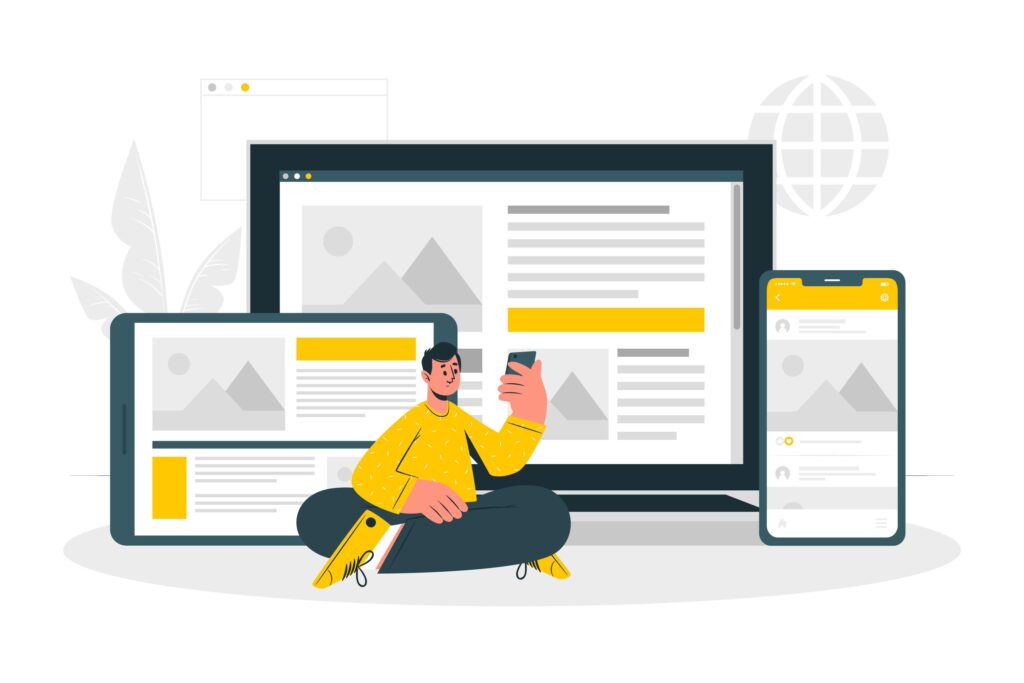Estimated reading time: 16 minutes
Wondering how to create WordPress website small business owners actually have time to manage? You’re not alone. Building a functional, professional-looking website is much simpler than you might think—even without technical skills or a big budget. This step-by-step guide breaks down the process into manageable tasks anyone can handle.
Most small business owners find themselves caught between having expensive companies build their website or using restrictive template builders that limit their control. WordPress offers a refreshing middle ground—professional features that don’t require coding expertise, with enough flexibility to adapt as your business evolves. You won’t need to start over when you outgrow your initial setup; WordPress grows right alongside your company.
Key Takeaways
- Setting up a basic small business WordPress website typically costs $200-500 initially with $20-50 monthly ongoing expenses
- WordPress powers over 43% of all websites online and offers specific small business advantages
- No coding knowledge is required to create a professional WordPress business website
- Most small business WordPress websites can be completed in 2-4 days with proper planning
- Mobile-responsive design is critical as over 60% of web visitors use mobile devices
- WordPress has built-in SEO advantages that help small businesses compete effectively
- WooCommerce turns any WordPress site into a full e-commerce platform when needed
Need help with your WordPress small business website? Contact me for a free consultation.
Planning Your Small Business WordPress Website
Before diving into the technical aspects of wordpress small business website cost and setup, proper planning saves both time and money. I’ve seen too many business owners jump straight into building without a clear plan, only to remake their site multiple times.
Start by defining clear goals for your website. Ask yourself:
- Will you primarily generate leads, showcase work, sell products, or share information?
- What specific actions do you want visitors to take?
- Who is your target audience and what will they expect?
- What are your main competitors doing online?
Next, create a list of essential features your site needs. Rather than adding every possible bell and whistle (which slows down your site), focus on what truly serves your business objectives. A local restaurant needs online reservations and menus—not complex animations that delay hungry visitors from finding open tables.
Create a simple site structure with these typical small business pages:
- Home
- About
- Services/Products
- Contact
- Blog (optional but great for SEO)
- FAQ or Resources
Gather your brand assets before starting: logo files (preferably vector format), brand colors (hex codes), fonts, and high-quality photographs. This preparation step ensures consistency and speeds up the design process.
Develop a realistic budget covering all potential expenses. Many first-timers focus only on the hosting cost while forgetting about premium themes, essential plugins, and possible technical help for customizations. We’ll cover the comprehensive cost breakdown later in this guide.
Domain Name and Hosting Selection
Choosing the right domain and hosting forms the foundation of your small business WordPress setup. Think of your domain name as your business address on the internet—it should be memorable, branded, and easy to type.
Domain name tips:
- Keep it short (ideally under 15 characters)
- Include your business name if possible
- Avoid hyphens and numbers (they’re easily forgotten)
- Prefer .com extensions when available (.net or location-specific like .co.uk are good alternatives)
Domain costs typically run $10-15 per year depending on the extension. Sometimes domains are bundled free with hosting packages for the first year, but factor in renewal costs for accurate budgeting.
For hosting, WordPress requires:
- PHP 7.4+ (current recommended is PHP 8.0+)
- MySQL 5.7+ or MariaDB 10.3+
- HTTPS/SSL support
Most small businesses start with shared hosting, which costs around $3-10 monthly. This affordable option works well until you exceed about 2,000 daily visitors. VPS (Virtual Private Server) hosting at $20-50 monthly provides the next step up when your traffic grows.
When selecting a host, prioritize:
- WordPress-specific features (one-click installation, automatic updates)
- Strong uptime guarantees (99.9% or better)
- Daily backup options
- Quality customer support (24/7 live chat is ideal)
- Easy scalability as your business grows
I’ve found hosts with WordPress-specific expertise provide better value than general hosting companies. They optimize server configurations specifically for WordPress performance and often include specialized tools for security and backups.
WordPress Installation and Basic Setup
The small business WordPress setup process has become remarkably streamlined over the years. Most quality hosts now offer one-click installation, removing the technical hurdles that previously challenged non-developers.
To access your hosting control panel, you’ll typically receive login credentials via email after purchasing. Look for “cPanel,” “Plesk,” or a custom dashboard, then locate the WordPress or “Website” section.
For one-click installation:
- Find the WordPress installer (often labeled “WordPress” or under “Website Builders”)
- Enter your site name, admin username, and password (use a strong password!)
- Select your domain from the dropdown
- Click “Install” and wait for completion (usually 2-3 minutes)

After installation, you’ll get an admin URL (typically yourdomain.com/wp-admin) where you can log in with your username and password.
The initial configuration is crucial for SEO and usability. Complete these essential settings:
- Settings → General: Set your site title (business name) and tagline (short description)
- Settings → Permalinks: Select “Post name” structure (creates URLs like yourdomain.com/page-name instead of yourdomain.com/?p=123)
- Settings → Reading: Configure your homepage display (static page or recent posts)
- Settings → Privacy: Create a privacy policy (especially important if you collect any user data)
- Users → Profile: Complete your user profile and verify admin email
The permalink structure change is particularly important for SEO—it makes your URLs readable by both humans and search engines. I’ve seen this simple change improve search rankings substantially for small business sites.
Selecting and Customizing the Right Theme
Finding a theme that delivers responsive WordPress design small business websites need can feel overwhelming with thousands of options. Focus on business-appropriate themes that prioritize speed, usability, and mobile optimization rather than flashy animations.
The difference between free and premium themes isn’t just price. Premium themes (typically $40-100) generally offer:
- Better support when issues arise
- More frequent security updates
- Advanced customization options
- Business-specific features
- Fewer users (making your site more unique)
When evaluating themes, look for:
- Mobile-first responsive design
- Compatibility with popular page builders
- Regular updates (check the “last updated” date)
- Good reviews and active support
- Speed optimization features
- Schema markup for local business SEO
Installing a theme takes just a few clicks:
- Dashboard → Appearance → Themes → Add New
- Search for a theme or upload a premium theme ZIP file
- Click Install, then Activate
Based on extensive testing, these themes work particularly well for small businesses:
| Theme | Best For | Price | Page Builder |
|---|---|---|---|
| Astra | Fast-loading service businesses | Free/$59+ | All major builders |
| Divi | Businesses needing visual design control | $89/year | Built-in |
| OceanWP | E-commerce small businesses | Free/$39+ | Elementor optimized |
| GeneratePress | Performance-focused sites | Free/$59 | All major builders |
| Kadence | Modern business designs | Free/$69+ | All major builders |
After activating your theme, use the Customizer (Appearance → Customize) to make basic modifications:
- Upload your logo
- Set brand colors
- Configure header and footer layouts
- Adjust typography and font sizes
- Add widgets to appropriate areas
Many themes now include “starter templates” or demo content you can import with a few clicks. These pre-designed layouts save hours of design work—just replace the generic content with your business information.
Essential Pages Creation and Content Optimization
Now comes the critical phase of how to create WordPress website small business visitors find valuable and functional. Content strategy matters as much as technical setup for business success.
Your homepage should immediately communicate:
- What your business does (clear value proposition)
- Who you serve (target audience)
- Why customers should choose you (unique selling points)
- What action visitors should take (prominent call-to-action)
Avoid the temptation to cram too much on your homepage. I’ve seen conversion rates double when businesses simplified their homepage to focus on one primary action they wanted visitors to take. For more comprehensive guidance on implementing WordPress for your business, check out our complete guide to WordPress solutions for small business.
For your About page, include:
- Your business story (brief and authentic)
- Team introduction with photos (builds trust)
- Mission and values (why you do what you do)
- Credentials, certifications, or experience
Service/Product pages should focus on benefits rather than just features. Explain how you solve customer problems rather than listing service attributes. Include pricing when possible—it pre-qualifies leads and reduces time-wasting inquiries.
The Contact page must include:
- Simple contact form (3-5 fields maximum)
- Physical address with map embed
- Phone number and email
- Business hours
- Expected response time
Adding content in WordPress uses the block editor (Gutenberg):
- Pages → Add New
- Enter page title
- Add blocks for paragraphs, headings, images, etc.
- Use columns for more complex layouts
- Preview on different devices before publishing
When adding images, optimize them before uploading:
- Resize to the actual display dimensions (not larger)
- Compress to reduce file size (TinyPNG works great)
- Use descriptive filenames (business-name-service.jpg not IMG_12345.jpg)
- Always add alt text for accessibility and SEO
Essential Plugins for Small Business Websites
The right plugins transform a basic small business WordPress setup into a powerful marketing and customer service platform. However, using too many plugins can slow your site and create security vulnerabilities. Stick to well-maintained, essential plugins.
Installing plugins follows this process:
- Dashboard → Plugins → Add New
- Search for the plugin by name
- Click Install, then Activate
- Configure settings as needed
Every small business website should consider these essential plugins:
SEO Plugin – Yoast SEO (free/premium $89/year) or Rank Math (free/premium $59/year)
These tools help optimize your content for search engines with:
- Title and meta description templates
- Content analysis for readability and keyword usage
- XML sitemap generation
- Schema markup implementation
Security Plugin – Wordfence (free/premium $99/year) or Sucuri (premium $199/year)
Security plugins provide:
- Firewall protection against attacks
- Malware scanning
- Login protection
- Security notifications
Contact Form – WPForms Lite (free/premium $39.50/year) or Contact Form 7 (free)
Form builders let you create:
- Contact forms with spam protection
- Lead generation forms
- Service request forms
- Feedback surveys
Caching Plugin – WP Rocket ($49/year) or W3 Total Cache (free)
Caching dramatically improves site speed by:
- Creating static HTML files instead of processing PHP
- Minifying CSS and JavaScript
- Enabling browser caching
- Lazy loading images
Backup Solution – UpdraftPlus (free/premium $42/year) or BackupBuddy ($80/year)
Reliable backups protect your business with:
- Automated scheduled backups
- Complete site and database backups
- Cloud storage options (Dropbox, Google Drive, etc.)
- One-click restoration
Depending on your specific business needs, consider specialized plugins for:
- Appointment booking
- Event management
- Testimonials display
- Social media integration
- Email marketing connection
The wordpress small business website cost for plugins varies widely. Many essential functions have quality free options, while premium plugins typically range from $49-299 annually. Budget for at least $100-200 yearly for essential premium plugins that directly support your business goals.
Responsive Design Implementation for Mobile Users
Creating a truly responsive WordPress design small business customers can navigate on any device is no longer optional. With over 60% of web visits coming from mobile devices, mobile optimization directly impacts revenue.
Most modern WordPress themes claim to be “responsive,” but that doesn’t guarantee a good mobile experience. Test thoroughly on various devices or use browser development tools to simulate different screen sizes.
Common mobile issues to address:
- Navigation menus that are difficult to use on touchscreens
- Tiny text requiring zooming (minimum 16px font size recommended)
- Forms with fields too small for fingers to tap accurately
- Buttons placed too close together
- Images that don’t resize properly
- Tables that extend beyond screen edges
Using the WordPress Customizer, you can preview and adjust mobile-specific settings:
- Appearance → Customize
- Look for the device icons (desktop, tablet, mobile) at the bottom of the screen
- Click each to preview and make device-specific adjustments
For advanced control, page builders like Elementor allow you to:
- Hide certain elements on mobile
- Rearrange columns into a single stack
- Change text sizes for different devices
- Adjust spacing specifically for mobile views
Google’s Mobile-Friendly Test provides objective feedback on your mobile optimization. Simply enter your URL and receive specific recommendations. This mobile focus significantly impacts search rankings as Google now prioritizes the mobile version of your site.
Beyond appearance, mobile performance matters tremendously. Mobile users typically have less patience and slower connections. Optimize for speed by:
- Enabling browser caching
- Implementing responsive images
- Minimizing redirect chains
- Reducing server response time
- Eliminating render-blocking resources
I’ve seen bounce rates drop by 30% after properly optimizing WordPress sites for mobile users—definitely worth the effort for any small business.
Implementing Business-Specific Functionality
Understanding how to create WordPress website small business needs require means going beyond basics to implement industry-specific features. This functionality makes your site a true business tool rather than just an online brochure.
Local businesses should implement:
- Google Maps integration showing your location
- Structured business hours display that Google can read
- Directions functionality with one-click navigation
- Local service area information
For service businesses, lead generation features are crucial:
- Multi-step contact forms qualifying potential clients
- Call booking widgets
- Callback request functionality
- Lead magnets offering valuable downloads in exchange for contact information
Customer support features improve service and reduce phone calls:
- Live chat options like Tidio (free plan available)
- Comprehensive FAQ sections with schema markup
- Searchable knowledge base for customer self-service
Social proof elements build trust and increase conversions:
- Testimonial displays featuring real customers
- Integration with review platforms (Google, Yelp, etc.)
- Case studies showcasing successful projects
- Trust badges displaying certifications or memberships
For appointment-based businesses, booking functionality is game-changing:
- Calendar displays showing availability
- Online scheduling that syncs with your business calendar
- Automated confirmation and reminder emails
- Cancelation and rescheduling options
These business-specific functions often come through specialized plugins. While there’s usually some cost involved ($50-200 annually), the time saved and increased conversions typically deliver strong ROI. I’ve seen properly implemented booking systems reduce administrative work by 5-10 hours weekly—well worth the investment.
SEO and Marketing Setup
Proper SEO setup ensures your how to create WordPress website small business investment generates traffic and leads. WordPress has inherent SEO advantages, but proper configuration maximizes these benefits.
Start with basic SEO configuration using Yoast SEO or Rank Math:
- Set your site title format and meta description template
- Connect to Google Search Console for performance monitoring
- Generate and submit your XML sitemap
- Configure robots.txt to guide search engines
For local businesses, local SEO makes a massive difference:
- Maintain consistent NAP (Name, Address, Phone) across all platforms
- Implement local business schema markup identifying your location and industry
- Create location-specific content mentioning neighborhoods or areas you serve
- Optimize for “[service] near me” searches
Content optimization follows these principles:
- Research keywords with business intent
- Organize content using proper heading structure (H1, H2, H3)
- Write naturally for humans while incorporating key terms
- Create separate, optimized pages for each service or product
- Build internal links between related content
Setting up Google Analytics 4 provides crucial performance data:
- Create a Google Analytics account
- Set up a new GA4 property
- Install analytics code via plugin or theme settings
- Configure goals for key actions (contact form submissions, etc.)
- Connect Google Search Console for SEO insights
WordPress dominates SEO rankings compared to other platforms due to:
- Clean code structure
- Customizable permalinks
- Schema markup support
- Mobile responsiveness
- Speed optimization capabilities
- Content management features
The best SEO approach combines technical excellence with genuinely helpful content answering customer questions. I’ve seen small businesses outrank major competitors by focusing on specific local terms and creating more useful content for their exact target audience.
Pre-Launch Testing and Quality Assurance
Before sharing your small business WordPress setup with the world, thorough testing prevents embarrassing issues and ensures a professional first impression.
Create a comprehensive pre-launch checklist:
- Cross-browser testing (Chrome, Firefox, Safari, Edge)
- Mobile testing on actual devices (not just emulators)
- All links checked for 404 errors
- Form submissions tested to confirm delivery
- Speed tests on various connections
Performance optimization should be addressed before launch:
- Image compression to reduce file sizes
- Minification of CSS and JavaScript
- Browser caching implementation
- Lazy loading for images and videos
- Server response time checks
Accessibility testing ensures your site works for all visitors:
- Color contrast checks (use WebAIM’s contrast checker)
- Keyboard navigation testing (can you access all features without a mouse?)
- Screen reader compatibility
- Alt text for all images
- Descriptive link texts (avoid “click here”)
Finally, conduct a content review checking:
- Spelling and grammar throughout the site
- Formatting consistency across pages
- All phone numbers and emails are correct and clickable
- Business hours accuracy
- Image quality and relevance
This QA process might seem tedious, but I’ve seen businesses avoid major headaches by catching issues before customers do. Nothing undermines credibility faster than broken features or typos on a brand new website.
Launch and Post-Launch Activities
When your responsive WordPress design small business website is fully tested and ready, launch day arrives! Understanding the technical aspects of going live helps set proper expectations.
The website launch process involves:
- DNS propagation (pointing your domain to your hosting server)
- SSL certificate activation ensuring secure HTTPS connections
- Final checks after domain fully resolves (can take 24-48 hours)
After launch, announce your new site through:
- Social media posts with screenshots
- Email notification to existing customers/clients
- Business card updates with website URL
- Local business directory submissions
Implement post-launch monitoring:
- Uptime monitoring (UptimeRobot offers a free plan)
- Security scanning for unauthorized changes
- Form submission verification
- Analytics review identifying issues
Establish a regular maintenance schedule:
- Weekly: Security scans, form tests, comment moderation
- Monthly: WordPress core, plugin, and theme updates
- Quarterly: Content audits, performance reviews
- Annually: Design assessment, major feature evaluation
This ongoing maintenance preserves your investment and keeps your site secure. Many business owners underestimate maintenance needs until they experience problems—budget time or resources accordingly.
WordPress Website Ongoing Costs and Budget Planning
Understanding the complete wordpress small business website cost picture helps with realistic budgeting. Many businesses focus only on the initial setup while underestimating ongoing expenses.
Here’s a transparent breakdown of typical costs:
| Item | Initial Cost | Annual Cost | Notes |
|---|---|---|---|
| Domain Registration | $10-15 | $10-15 | Often free first year with hosting |
| Web Hosting | $36-120 | $36-120 | Shared hosting; increases with traffic |
| Premium Theme | $0-100 | $0-59 | One-time or subscription |
| Essential Plugins | $0-300 | $0-300 | Depends on business needs |
| SSL Certificate | $0 | $0 | Free with Let’s Encrypt |
| Professional Help | $0-500 | Varies | For customizations if needed |
Cost-saving strategies include:
- Starting with free themes/plugins and upgrading selectively
- Taking advantage of annual payment discounts (often 25-40% off monthly rates)
- Choosing hosting bundles with free domains and SSL
- Learning basic tasks yourself rather than hiring for every small change
When to consider professional help:
- Custom design requirements beyond theme capabilities
- Complex functionality specific to your business
- E-commerce setup with specific tax or shipping needs
- Security hardening for sites collecting sensitive data
Long-term ROI considerations make WordPress an excellent investment:
- Lead generation value (what’s a new customer worth?)
- Time savings from automation
- Professional appearance building credibility
- Ownership of your platform (unlike leased solutions)
Small businesses typically recoup their investment through just a few new customers or hours of saved administrative time. The key is focusing resources on features directly supporting business goals rather than unnecessary flashy elements.
Conclusion
Creating a professional how to create WordPress website small business customers trust and convert on doesn’t require technical expertise or massive budgets. By following this step-by-step guide, you can build a site that effectively represents your business, generates leads, and grows with you over time.
WordPress offers the perfect balance for small businesses—professional capabilities without the complexity or expense of custom development. The platform’s flexibility means your initial investment continues providing value as your business evolves and expands.
Start with thorough planning before diving into technical aspects. Focus your budget on elements that directly support customer acquisition and service rather than decorative features. Remember that your website should function as a business tool, not just a digital brochure.
Take action today by beginning with the planning phase outlined in this guide. Even if you’re not ready to build immediately, defining your goals and requirements sets a solid foundation for when you are ready to proceed.
Your WordPress website represents one of the most valuable and versatile marketing assets your small business can create—an investment that will continue delivering returns for years to come.
FAQ
How much does it cost to create a WordPress website for a small business?
Creating a WordPress website for a small business typically costs between $200-$500 initially, with ongoing costs of $20-$50 per month. This includes domain registration ($10-15/year), hosting ($3-10/month), a premium theme ($40-100 one-time), and essential plugins (many are free or $50-200/year for premium features).
How long does it take to create a WordPress website for a small business?
A basic small business WordPress website can be created in 2-4 days if you have all your content ready. More complex sites with custom functionality may take 2-3 weeks. The majority of time is typically spent on content creation and design decisions rather than technical setup.
Do I need coding knowledge to create a WordPress website for my small business?
No coding knowledge is required to create a WordPress website for your small business. WordPress’s user-friendly interface, combined with modern themes and page builders, allows anyone to create a professional website without writing code. For more complex customizations, you can always hire a developer as needed.
Is WordPress good for SEO compared to other website platforms?
Yes, WordPress is excellent for SEO. It offers clean code structure, customizable permalinks, responsive design capabilities, and integrates with powerful SEO plugins like Yoast SEO and Rank Math. Studies show WordPress websites tend to rank better than those built on proprietary platforms due to these built-in SEO advantages.
How do I ensure my small business WordPress website is mobile-friendly?
To ensure your small business WordPress website is mobile-friendly, choose a responsive theme, test on multiple devices, optimize images for fast loading, ensure readable text sizes (minimum 16px), make buttons and menus touch-friendly, and use Google’s Mobile-Friendly Test tool to verify responsiveness.
Can I sell products on my small business WordPress website?
Yes, you can easily sell products on your small business WordPress website by installing WooCommerce, a free e-commerce plugin. WooCommerce allows you to list products, process payments, manage inventory, and handle shipping. It’s highly customizable and scales well as your business grows.